Functional rich
File formats: Excel, CSV, fixed widths, Xml, Json, Xml
Databases: Sqlite, Odbc, OleDb, SqlServer
Actions: File-Local, File-Archiving, Misc., Datatable, Datarow, Xml, Json, Html, Text, Excel, Http, Mail, Http (depending on license)
Short Time to Market
Advanced Visual Designer
No programming required, just design your specific scenario in our state of the art Visual Designer and run it instantly. Once designed, you can rerun the same logic with the same or new data again and again, without changing the scenario.
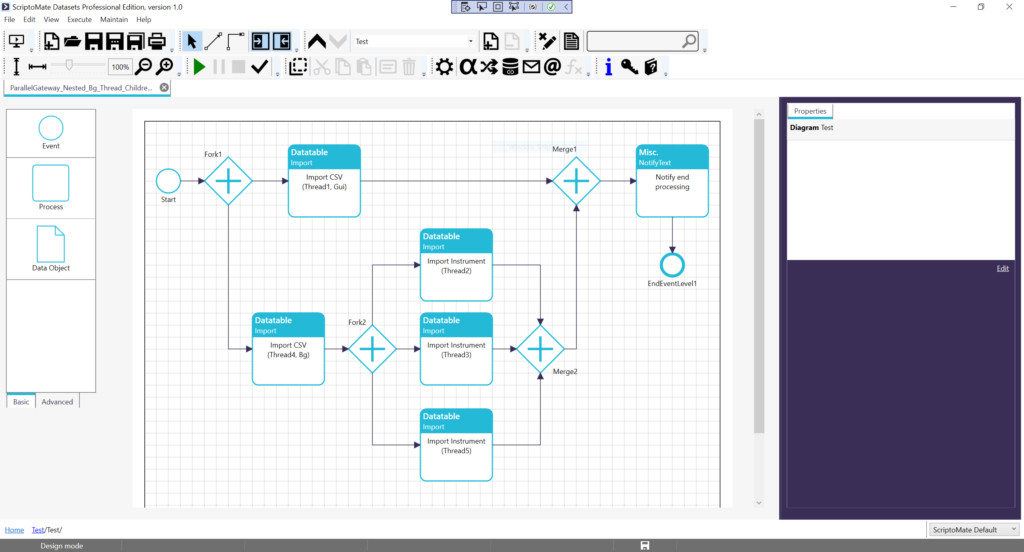
Templates
Templates are special diagrams that can be used as a starting point for your own diagram. This provides an ease way to improve time to market.
Portability
Short codes can be used to creates variables that are independent of the computer environment of the developer of a diagram. This way, diagrams can be easily shared between users. Your client only needs to install ScriptoMate once. Once installed, you can simply distribute your Xml script file to your client for instant execution.
Custom actions and functions
Components are a more advanced way to create reusable logic. A component is a diagram that can be saved as a user-defined action. For the end-user, a component behaves the same way as the pre-defined actions provided “out of the box”.
Advanced users with programming skills can write their own DLL extensions with user-defined actions and functions using C# or VB.NET. For the end-user, the actions and functions defined in a DLL extension behave the same way as the pre-defined actions and functions provided “out of the box”.
Scripting
Advanced users with programming skills can even use scripting in C# or Python to further extent the functionality of ScriptoMate. In combination with components this gives a powerful way to develop custom actions without the need for traditional compilation and linking code.
Reusable mappings
Data transformation rules can be defined for importing, linking, and loading data. These so called mappings can be reused within the same diagram. By defining these mappings as “Global”, they can be shared across diagrams.
Debugging
Using ScriptoMate’s integrated debugging capabilities, scripts can be tested in different stages.
Clear & simple design
Business Process Model and Notation
ScriptoMate is strongly inspired by BPMN (Business Process Model and Notation), which provides an easy but consistent way to describe your scenarios. Users can annotate diagrams, object, and connections.
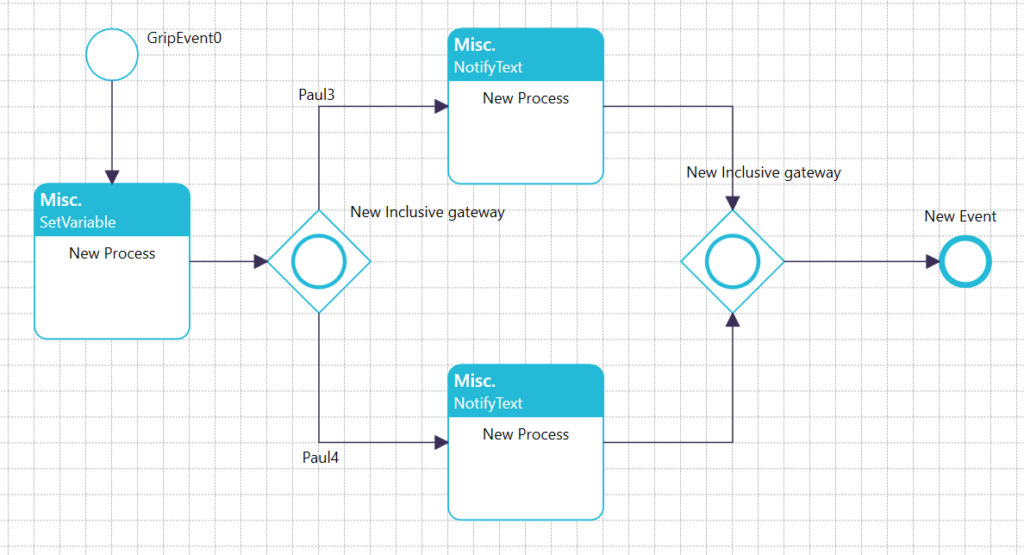
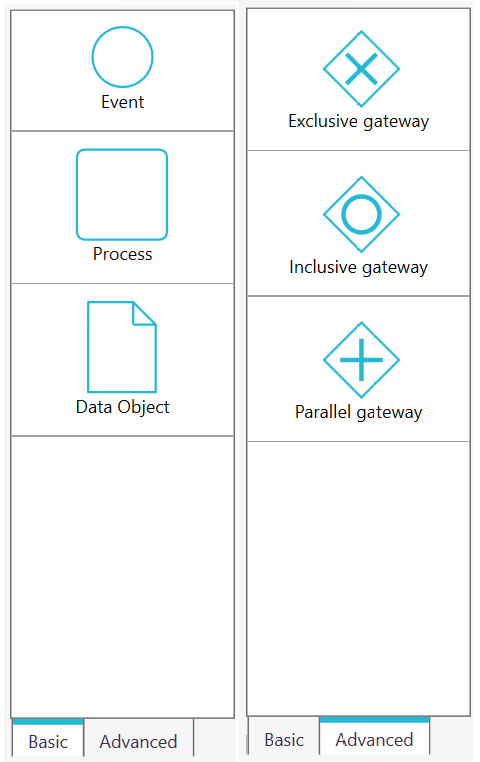
Parent-Child diagrams
Parent-Child diagrams provide an easy way to improve structure, overview, and thus maintainability and clarity. It is advisable to restrict the number of processes per diagram to 7. ScriptoMate will keep track of the hierarchy and displays a clickable path that can be used to easily navigate through that hierarchy.
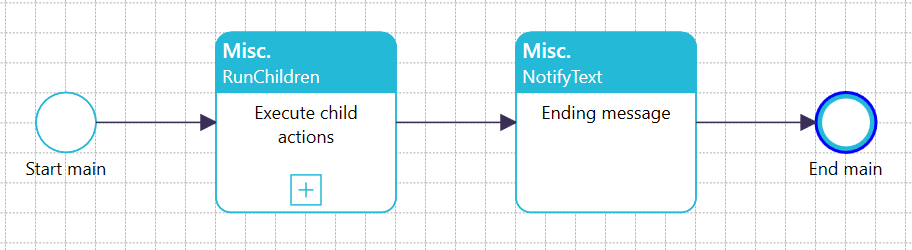
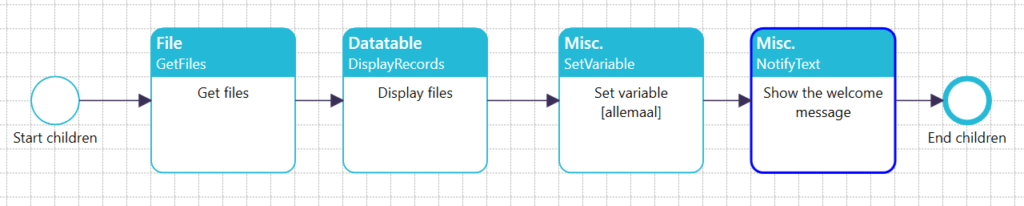
Linked diagrams
Linked diagrams provide another way to improve structure and overview. It’s not intended for managing the hierarchy between diagrams, but to manage the sequencing of diagrams. It is like an “off page connector” in diagramming applications. Navigation from diagram to linked diagram forth and back is just a matter of double-clicking the event with the link symbol (the arrow).
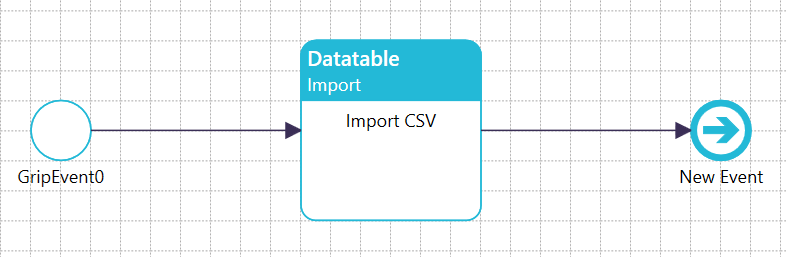
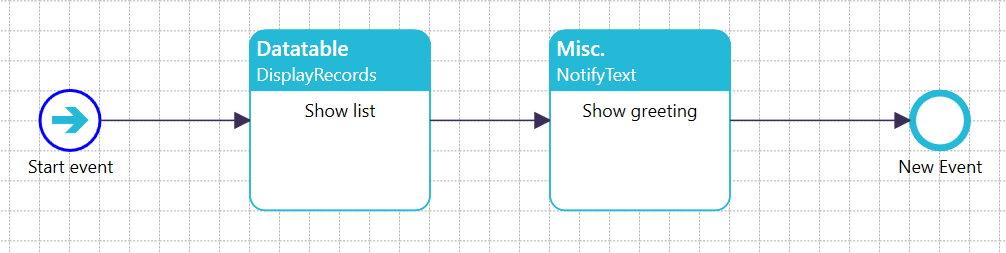
Annotations
Annotations are an easy way to document your logic. This can be done on 3 levels: diagram, object, and connection.
Fast execution
In memory processing
The default operating mode for ScriptoMate is to process everything in memory, which dramatically improves performance. Also, the expression evaluator we use is the best in class.
Parallel processing
Heavy tasks can be executed easily in the background and in parallel. By running tasks in parallel, the “critical path” of your business scenario reduces in time.
Runner types
ScriptoMate provides 3 ways to execute scripts: in the Integrated Development Environment (IDE), as a process without any visuals except for progress reporting (runner), and a process without any visuals (console). The latter is especially useful when running a script as a Windows Service of a Windows Task.